The Monty Python phrase “And now for something completely different” seemed an apt title for a demonstration of a computer concordance program in the garret of the wonderful 16th century Plantin-Moretus Museum last August. William Tyndale was one of the first Englishmen to exploit the new medium of mass communication of his time for his Bible translation so it is only fitting that a concordance to his work should exploit a new medium in our time. The Tyndale Bible Concordance program is written in Java. The index of words was prepared with the TACT program from the University of Toronto. Additional processing of the lists was carried in Perl and MS-DOS batch programs written by myself. The final data representing words are in XML, “eXtensible Markup Language” and the Bible books are in HTML, “HyperText Markup Language”. That’s enough of the technical background.
The program starts up in what I hope is a familiar Windows-like appearance. At the top on the left is the title bar: “Tyndale Bible Concordance”. At the right side of the top are the common minimise-thewindow,
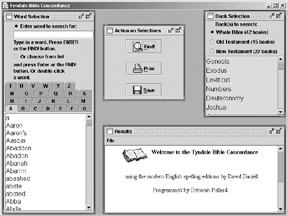
maximise-the-window and close-the-window buttons. The program
is designed to occupy 90% of the width and 90% of the height; this can be
adjusted. Within the large window are four more windows, entitled “Word
Selection”, “Action on Selections”, “Book Selection” and “Results”. They
cannot be closed but they can be moved about, minimised, maximised or
resized as the user wishes.
Every word in the Tyndale Bible has been included in the program and I now understand why such concordances are called “exhaustive”! The word list has been broken up alphabetically. Each starting letter is represented by a tab that the user may select, then scroll down the list to find the desired word. Or, having selected any word, the user may type in the first few letters and the focus of the list will jump to a word starting with those letters. Double-clicking a word in the list brings up the concordance results. Clicking the “Find!” button in the middle top “Action” window also proceeds to the results. The user may instead type in a word at the top, press the Enter key on the keyboard or the “Find!” button. The results appear in the lower window and the user may scroll down through the list and may enlarge the window by dragging its boundaries out to get a bigger view.
The user may limit the search to Old Testament or New Testament by selecting these in the upper right window, “Book Selection”. A list of the books Tyndale translated is included as reminder.
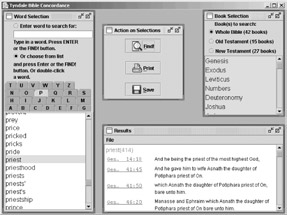
The contents of the “Results” window can be saved to a file or printed off by clicking on the appropriate buttons above in the “Action on Selections” window.
The user may see a verse in its chapter context by double clicking on the highlighted Bible reference. The verse of interest will be at the top of the window that pops up, unless the verse is close to the end of the chapter. The user can scroll up and down in the chapter and move to the previous or next chapter by using buttons that appear at the top and bottom of each chapter.
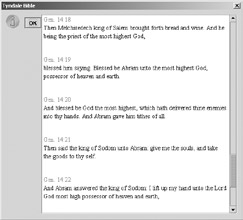
The Biblical text cannot be saved or printed from the program in order to preserve the copyright but the entire text could be read one screen at a time…. Clicking the “OK” button closes this window and returns the user to the main program screen.
It was most helpful to get feedback at the conference about the computer program. I am grateful for the comments of all who attended the two sessions and, as a result, the next version will offer more advanced searching with wildcards. Joining search terms with “AND” and “OR” Boolean operators will also be added if at all possible.